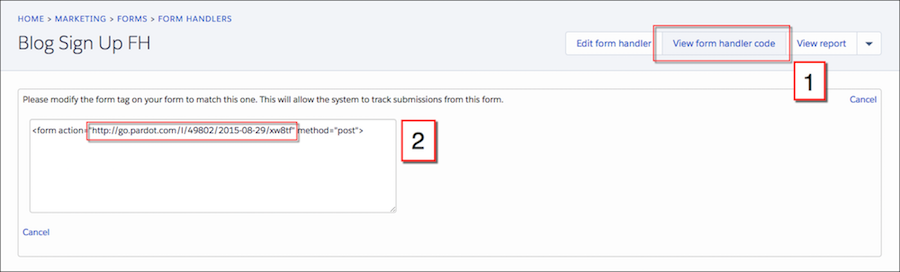/
Pardot Installation Guide - Lead Delivery
Pardot Installation Guide - Lead Delivery
Create a Form Handler within Pardot
- Open the Form Handlers page.
- In Pardot, select .
- In the Lightning app, select Content, and then Form Handlers.
- Click + Add Form Handler.
- Create form according to your campaign details
Provide the Form Handler’s POST URL to Madison Logic
- On the Form Handler page, click “View Form Handler Code”
- Copy and paste the URL provided.
- Example of POST URL: http://go.pardot.com/l/30002/2018-11-08/qw4
Ensure that “External Fields” meet Madison Logic’s POST requirements
- When editing your Form Handler, you have the option to edit Form Fields. The values in quotation marks are the External Fields.
- To edit External Fields, click the pencil icon on the left-hand side of the value.
- External Fields may default to match Prospect Fields (the two do not have to match)
- External fields MUST be continuous (ie. no spaces) and are case sensitive. If external fields are not matched exactly, leads will not appear in Pardot.
- ex: an external field name of “First Name” will not work, but “firstname” will
- If not continuous, edit all appropriate External Field values
- Pass over exact external values from your form to your Madison Logic team in the HTTP POST spreadsheet provided
, multiple selections available,
Related content
HubSpot Installation Guide - Lead Delivery
HubSpot Installation Guide - Lead Delivery
Read with this
Using Prospects to Generate Target Accounts
Using Prospects to Generate Target Accounts
More like this
Eloqua Installation Guide - Lead Delivery (HTTP Post)
Eloqua Installation Guide - Lead Delivery (HTTP Post)
Read with this
Pardot Security FAQ
Pardot Security FAQ
More like this
Integrate ML Platform with Pardot
Integrate ML Platform with Pardot
More like this
Pardot
More like this